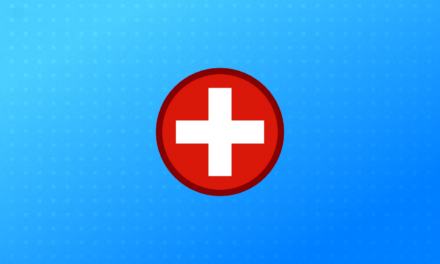If you’re diving into the world of WordPress, you’ve likely heard the term “plugins” buzzing around. But what are these magical tools, and how do you actually get them up and running on your website? Well, we’re here to break it down for you in simple, easy-to-follow steps.
Understanding Plugins
Think of plugins as the secret sauce that supercharges your WordPress website. They’re like mini-apps that add specific functionalities and features, turning your site from good to great without needing to write a single line of code.
These nifty tools can do a multitude of things: from optimizing your site’s SEO and enhancing security to adding contact forms, social media integrations, and even creating online stores. The beauty of plugins lies in their ability to customize your website to suit your unique needs.
Finding the Right Plugin
Before we dive into the installation process, let’s talk about finding the perfect plugin for your needs. With thousands of options available, it’s essential to narrow down your search. Also, you don’t have to pay for every plug-in (or theme), but like with lots of things, you get what you pay for. Now, there are a lot of good free plugins out there but please do your due diligence and check the reviews and ratings. I do not recommend downloading or purchasing a plugin from an unknown source unless you know exactly what the plugin does and you can read into the code a little bit to see if it is going to negatively affect your site.
- Define Your Requirements: What do you need? Are you looking to improve site speed, add a gallery, or beef up security? Knowing your specific needs will help you find the right plugin.
- Check Reviews and Ratings: Just like shopping for a product online, look at reviews and ratings. It gives you insights into other users’ experiences and helps gauge a plugin’s reliability.
- Check Compatibility: Ensure the plugin is compatible with your WordPress version. Outdated plugins might cause compatibility issues or security vulnerabilities.
Installing Plugins
Now, the fun part! Installing plugins on your WordPress site is a breeze. Here are a couple of simple ways to do it:
Using the WordPress Dashboard
- Login to Your WordPress Dashboard: This is your website’s backend. Head over to the “Plugins” tab on the left-hand side.
- Click on “Add New”: Here, you’ll find a repository of free plugins vetted by WordPress. You can either search for a specific plugin or browse through different categories.
- Select and Install: Once you’ve found your desired plugin, click on “Install Now.”
- Activate the Plugin: After installation, don’t forget to click the “Activate” button. That’s it! Your plugin is now live and ready to use.
Manually Installing a Plugin
Sometimes, you might need to install or update a plugin manually, especially if it’s a premium or custom-built one.
- Download the Plugin: If you’ve purchased or acquired a plugin from a source other than the WordPress repository, download the plugin files to your computer.
- Upload the Plugin: In your WordPress Dashboard, navigate to “Plugins” and click on “Add New.” Next, select “Upload Plugin” and choose the plugin file you downloaded. Click “Install Now.”
- Activate the Plugin: Once installed, activate the plugin to start using its functionalities.
Managing Your Plugins
Congratulations! You’ve installed your first plugin. But wait, there’s more to know.
Keep Them Updated: Just like your phone apps, plugins need updates. Updates often bring bug fixes, security patches, and new features. Head to the “Plugins” section regularly to check for updates and click on “Update Now” when available.
Deactivate and Delete Unused Plugins: Having too many plugins can slow down your site or cause conflicts. If you’re not using a plugin anymore, deactivate and delete it to keep your site running smoothly. Sometimes you may need to switch out a plugin with a different one or one that is updated more often.
Troubleshooting Plugin Issues
Despite their incredible functionality, plugins can sometimes throw a wrench into your site’s gears. Here’s what you can do if you encounter issues:
Check for Compatibility: A new plugin might not play nice with your current setup. Deactivate the recently installed plugin to see if the issue resolves.
Look for Conflicts: Sometimes, two plugins don’t get along. Temporarily deactivate other plugins to identify if there’s a conflict.
Contact Support: Most reputable plugin developers offer support. Don’t hesitate to reach out if you encounter persistent issues.
Conclusion
Plugins are the secret ingredient that can take your WordPress site from ordinary to extraordinary. With the right ones installed, you can streamline tasks, enhance functionality, and create a standout online presence.
Remember, finding the right plugins and installing them is just the beginning. Regular maintenance, updates, and careful management are crucial for keeping your site in top-notch condition. So, go ahead, explore the vast world of plugins, and make your WordPress site truly yours!